Entrust
Main Content
How to Setup Entrust
What is Entrust?
The Entrust Entelligence Security Provider (EESP) is a Microsoft Windows based client application that helps manage the use of State of Illinois Entrust Digital IDs. When using State of Illinois Entrust Digital ID's, a user does not receive a copy of their private key/certificate (Digital ID) as one would from other third-party providers. Entrust Digital ID's are actually stored on a server at the State of Illinois PKI facility. The EESP plug-in application assists Microsoft Windows platforms and applications in interfacing with the State of Illinois PKI facility (also known as the PKI Roaming Server) to obtain and use certificate related information.
Using the PKI Roaming Server provides two distinct advantages. First, your Entrust Digital ID is not stored on your desktop reducing the need for you to worry about protecting your private key information. Second, because your Digital ID is not stored on a desktop computer, you can use your Digital ID's from any computer where the EESP application has been installed.
Adobe Acrobat Reader and Acrobat Pro, Microsoft Outlook, and any other application programs that use the native Microsoft keystore will be able to use and apply the State of Illinois Entrust Digital ID's as if they were actually resident on a local PC. After logging into EESP for the first time on any PC and viewing the Microsoft keystore, you will see an entry for your State of Illinois Digital ID ( certificate in this case). Your certificate isn't actually physically stored in the keystore, rather a reference is located there which points back to the EESP plug-in application.
EESP enables you to more easily use your State of Illinois Entrust Digital Certificate to:
- digitally sign e-mail messages to ensure the identity of the sender can be verified
- apply digital signatures to electronic forms
- encrypt the contents of e-mail messages
- protect your sensitive data through the use of file encryption
- not restrict your use of Digital IDs to one specific desktop computer
Setting Up the Entrust Desktop Client
After you have requested a digital signature and installed Entrust on your computer, you must then setup the Entrust Desktop Client. Follow the steps below to start using your new digital signature.
1. Click the up arrow on your taskbar in the bottom right of your computer screen. ![]()
2. Right-click the Entrust icon. If the icon is not present, restart your computer.![]()
3. Click Options.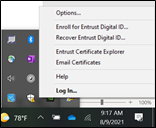
4. Enter your Username and Password, then click OK.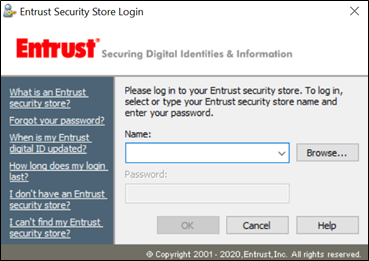
5. Set your automatic log out time and make sure that Work as a Roaming user is selected. Click OK.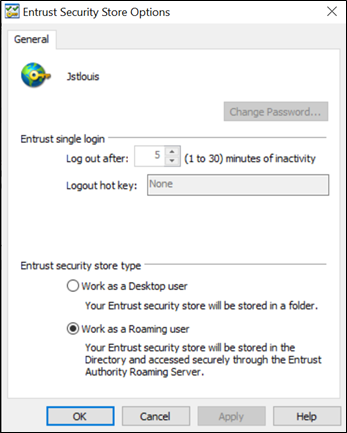
6. The following message will appear. When your data is saved, the message will disappear. Once it has gone away, your Entrust account is ready to be used.



