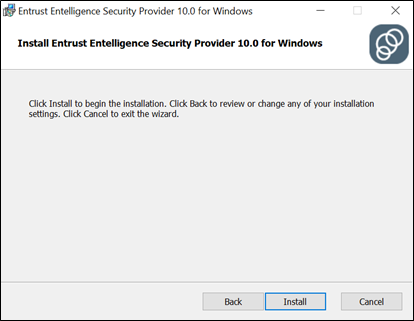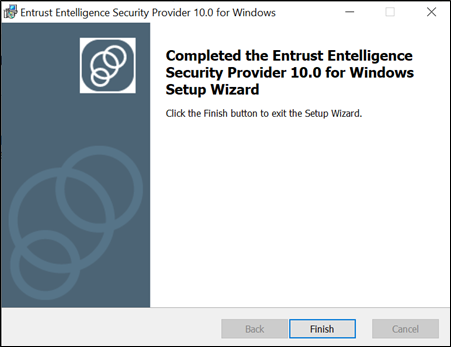Request State of Illinois Entrust PKI Account
Main Content
Requesting a Digital Signature and Installing Entrust
1. To request a Digital Signature, go to: https://enroll.pki.illinois.gov/UserRegistration/en_US/Homepage.html
2. Click on the green Get a Digital ID button at the top of the screen.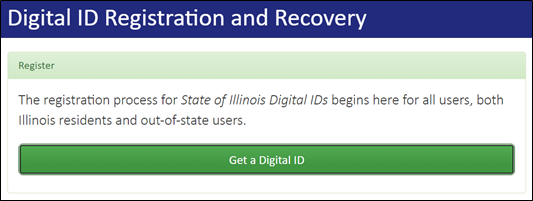
3. Read the Terms of Agreement. If you are an Illinois Resident, click on Illinois Resident Accept. Otherwise, click on Non-Illinois Resident Accept.

4. Complete the fields, verifying that they match exactly with what is listed on your State ID or Driver’s License. If they do not match, you will not be able to continue. 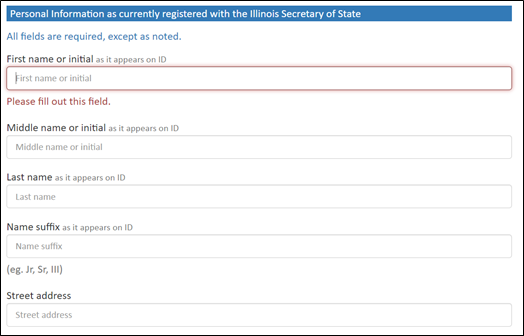
5. When you are done, click the Next button at the bottom of the screen.
6. Select your security questions and provide answers that you will remember. 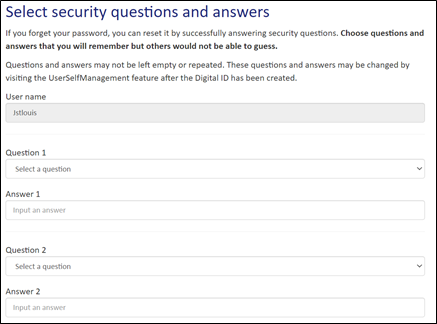
7. Enter a Username and a Password that follows the Password Rules. Enter the password again in the Confirm Password field. Then, click Submit. 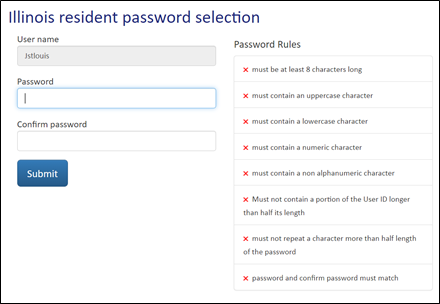
8. If you have completed the setup correctly, you will receive the following Operational Successful message. Click on Entrust Software Downloads.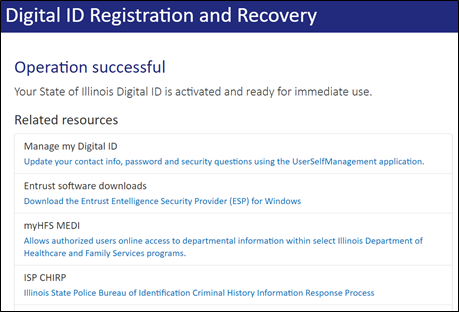
9. Enter your Username and Password. Then click Login.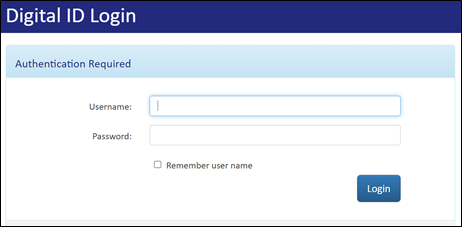
10. Click on ESP. 
11. Click on Current_version. 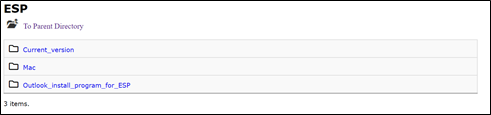
12. Click on 32bit or 64bit version – whichever is necessary for your device. 
13. Click on the file that sends with Installer.EXE.
14. Once the file has finished downloading, open your Downloads Folder and double-click on the file to Run it.
15. If you receive the following message, click on More Info. 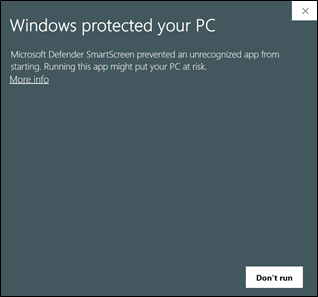
16. A new button will appear. Click on Run Anyway. ![]()
17. If you receive the following message, click Yes. The installation will begin. 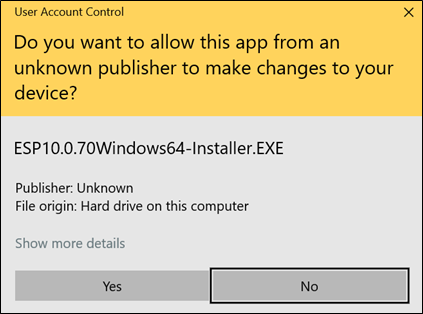
18. Click Next. 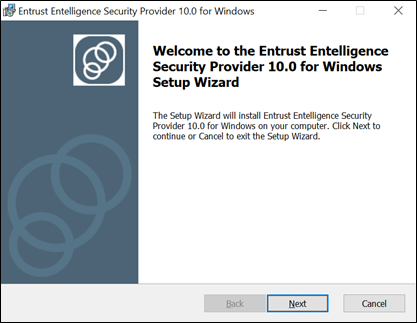
19. Click Typical. 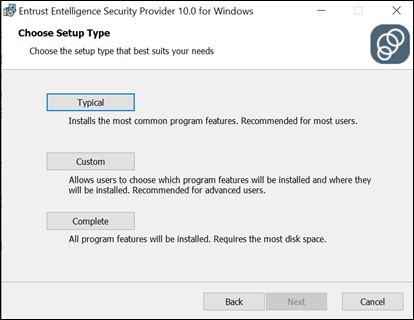
20. Click Install.